
Coinwink is a cross-platform web app, which means that you can use it from any device instantly, without the need to download or install anything.
On a desktop or a laptop computer, simply open Coinwink in your web browser. The beauty of such a web app is that it can be used on any operating system, be it Windows, Linux, macOS, or any other OS.
On mobile devices, you can place the Coinwink app icon on your mobile device’s Home screen and then use it similarly to any other mobile app. When opened from the Home screen, the browser’s address bar is hidden, so the app has a native feel.
In this article, you will find visual instructions on how to place the Coinwink app icon on your Android or iOS mobile device’s Home screen using a mobile web browser.
As one of our users describes the Coinwink mobile experience:
“It’s honestly incredible how easy it is to make this into an iOS app just by saving it to the home page on your phone and logging in once… REVOLUTIONARY”
— Pablo, Coinwink user
Android Mobile Devices
On Android mobile devices the two most popular web browsers are Chrome and Mozilla, so below we provide quick instructions for both of them.
Android + Google Chrome
1. Open coinwink.com in your Chrome mobile browser and touch the three dots icon (top right) to open the customization menu.
2. Touch “Add to Home screen” menu item.
3. Touch “Add” in the confirmation pop-up window.
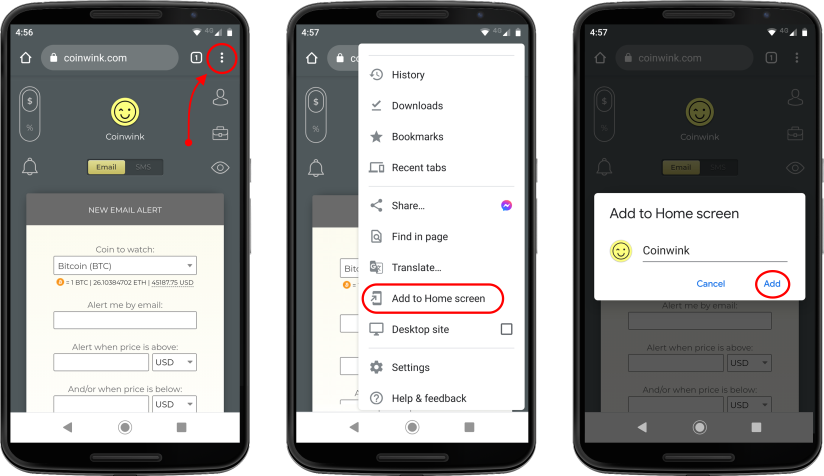
Below is a short explanatory video on how to add the Coinwink app icon to your Android home screen using Google Chrome mobile web browser. The video was recorded in 2019, so don’t mind the lower Bitcoin price and a slightly different app interface.
Android + Mozilla Firefox
1. Open coinwink.com in your Firefox mobile browser and touch the three dots icon (top bottom) to open the customization menu.
2. Touch “Install” menu item.
3. Touch “Add automatically” in the confirmation pop-up window, or touch and hold the Coinwink icon to manually drag & drop it to the desired location on your Home screen.
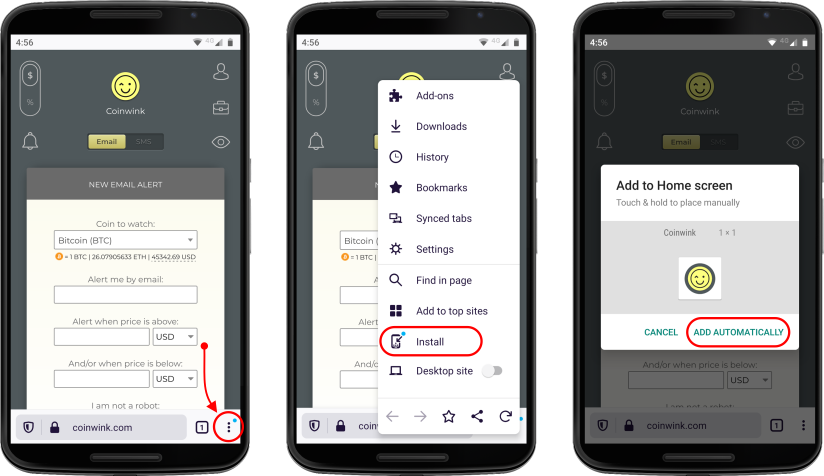
Apple iOS Mobile Devices
Safari is the browser developed by Apple and is the default and most popular choice for iOS mobile devices. If you are using Chrome or Firefox browser on your iOS device, please follow the instructions provided above.
Instructions on how to add the Coinwink app icon to the home screen of your Apple iOS mobile device, when using the Safari web browser, are provided below.
Apple iOS + Safari
1. Open coinwink.com in your Safari mobile browser and touch the customization menu icon (middle bottom).
2. Touch “Add to Home Screen” menu item.
3. Touch “Add” in the confirmation window. Then your Coinwink app icon will appear on your iOS device Home Screen.
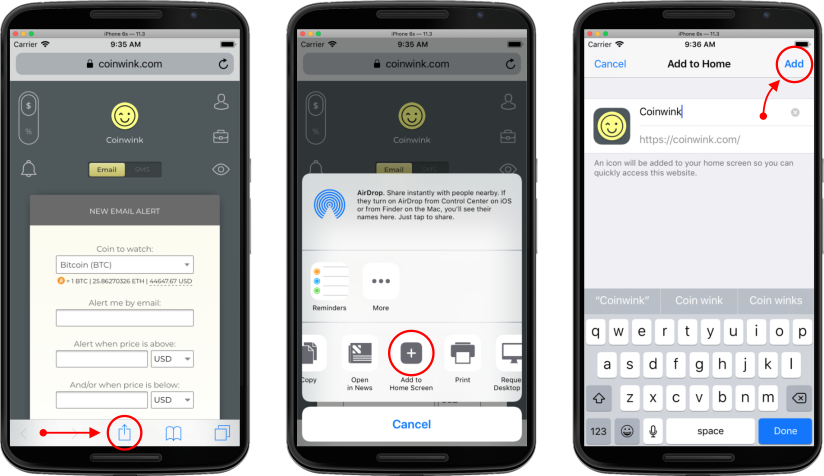
Conclusion
As you can see and experience, using Coinwink as a mobile app is very easy and comfortable.
It may be even more comfortable than a native app, because of the design consistency between the desktop and mobile versions, and also because there is no need for download and installation.
Simply open Coinwink from anywhere and on any device, log in to your account, and you are back on track!
